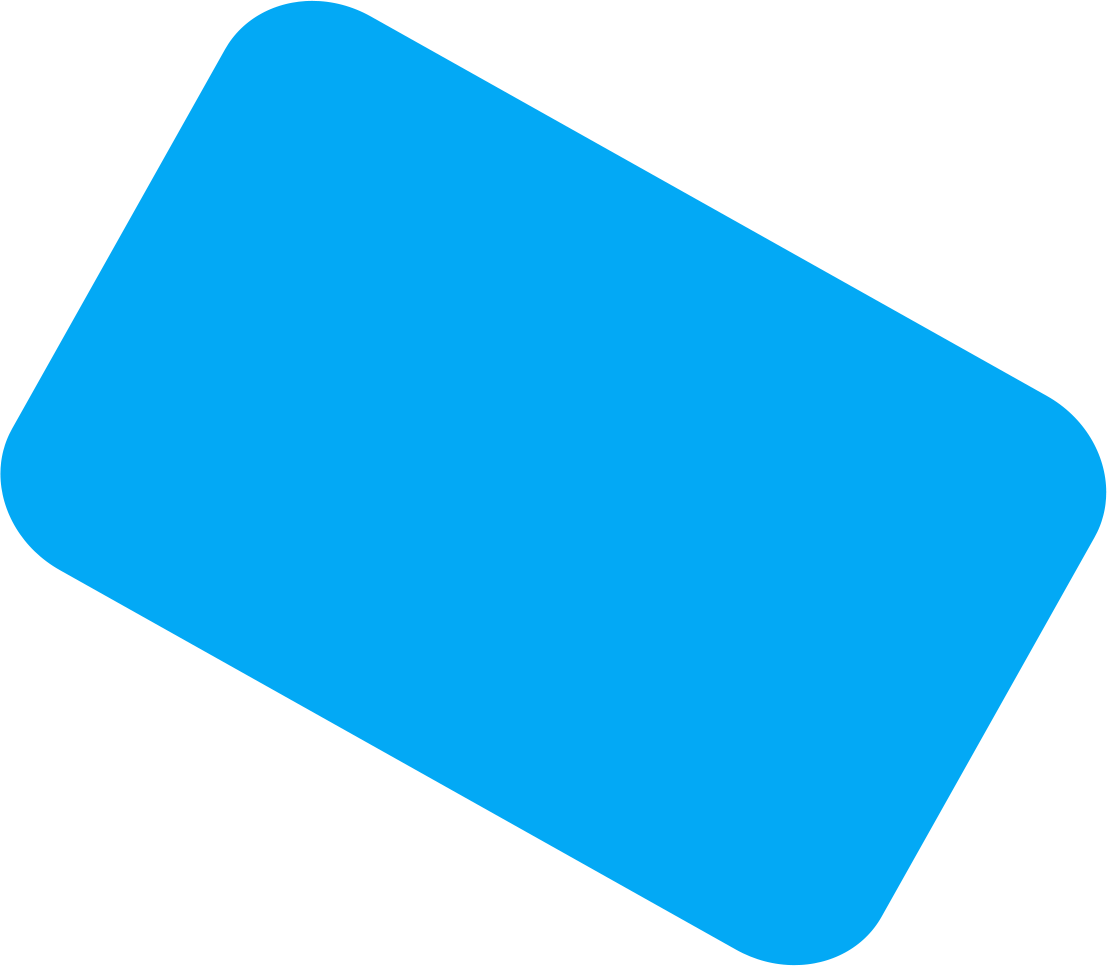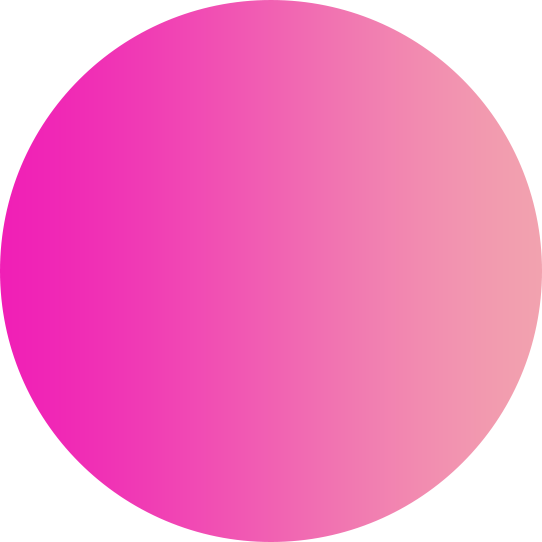Medtech Clinical Export
Shortly after the end of each quarter, you must export your utilisation and clinical event data to us.
Karo will send you a reminder email or you can use our Calendar to identify the date this file is required.
What is this information used for?
Every quarter, Karo is required to send a report, on behalf of your PHO, to the Integrated Performance and Incentive Framework (IPIF) about the services you have provided during the previous quarter. This report is used to calculate your PHO's performance against a range of clinical performance indicators. The report is produced using the utilisation and clinical event information that you send to Karo each quarter.
Doing the clinical event export using Medtech
These are the settings you need to tick to export the data the PHO requires. If you are not happy with these selections, please contact your PHO to discuss the options you wish to choose instead.
- Go to the computer that runs HealthLink (usually the server)
- Open Medtech
- Click on Utilities
- Select LinkTech
- Select PHO Clinical Event
The following screen should appear:

NOTE: The Destination Folder/mailbox at your end may not match the image above
Export Date Range: For aQuarterlyExport enter the start date of the previous quarter and the end date of the previous quarter (it should be automatically filled in for you). For aMonthlyExport enter the start date of the quarter (we are currently in) you are doing the export for and the end date of the quarter you are doing the export for - this should be supplied to you by Karo or your PHO. You will need to overwrite the default values.
Provider to export:enter "All(*)"evenif you are using one Medtech for multiple practices - you do not need to do an export for each practice as we will split the data for you
Practice Identifier:leave blank -we don't use this
Generate Summary Report:select this as this is a report that you can go back to later as a quick indicator of data sent to Karo
Printer:we suggest sending this to'Report Manager'as this will save the report in Medtech
Service Utilisation:please tick exactly the same boxes as are ticked in this picture (marked in red) and do not tick any of the others!
Clinical Performance Information:when you tick the 'Export Clinical Performance Information' box, you will be prompted with the following message:
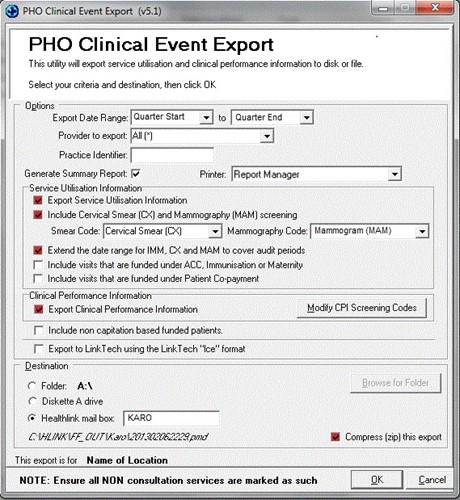
Click Yes to continue - please talk to your PHO if you have any concerns about sending this information.
Destination:If you have a standard HealthLink set up (you should be able to see the folder "C:\HLink" in "Windows Explorer" or "My Computer"), selectHealthLink MailBoxandenter KARO into the box beside it.
If you do not have a standard HealthLink setup,you need to selectFolderand then browse to your active HealthLink folder and go down through the directories until you are atHLink\FF_Out\KARO.
Compress (zip) this export: tick
Click OK to create the export:please be patient while the file is created - it may take a little while.
Please send an email to [email protected]to let us know you have sent the file. Thenwe can let you know if it doesn't arrive!
Modify CPI screening codes
If you have installed a CVD Risk Analysis Tool or set up a Smoking Screening that is not mapped to READ codes, you need to configure those for this export. Click here for instructions